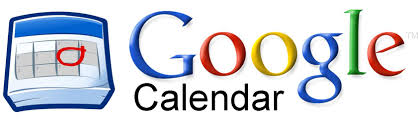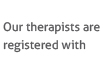Google Calendar is an essential app that you will need to become familiar with and use on a regular basis.
Please remember that you can sync your Google Calendar to any password protected Smart Phone or Tablet and it is highly recommended that you do so in order to complete processes as efficiently as possible.
How to get on to Google Calendar
You can login to google calendar via google, or alternately through the ‘Therapist’s area’ of the Integrated Treatment Services website.
Adding appointments to your Calendar
Click the create button on the top left hand side. You will then get the following screen.
Complete all the information needed. Ensure you include:
- Client’s initials and type of appointment e.g. Initial assessment (I.A) or Therapy (Tx)
- Start and finish times. Remember to adjust these if the visit was shorter/longer than anticipated
- Include preparation times and case note writing times in the description section
- Include any other information in the description section
- Enter the full location including Post Code
- Invite your client to the event using the ‘add guests’ button.
Updating your Calendar
It is vital that you update your appointments on a weekly basis and modify any appointments which have been shorter/longer than planned or cancelled.
Calendars also need to be up to date with your AVAILABILITY.
You can do this by adding AVAILABLE appointments to your calendar. This makes it easier for us to respond to enquiries with therapists available dates and times.
Sharing your Calendar
You may need to explicitly share your calendar if requested to do so by Integrated Treatment Services Management staff. This will enable them to not only view your calendar like other members of the team but also add appointments to your calendar for you.
This is very important for therapists who are running ‘City Clinics.’
You will see that everyone in Integrated Treatment Services can view your calendar but they cannot modify it. You will only need to add specific people if requested to do so by the management team. When asked to do this ensure they are given permission to make changes and manage sharing.
Adding Therapist’s Calendars
Adding Therapist’s calendars to view is simple. You can view and hide therapist calendars by clicking the coloured box to the left of their name.
To add a calendar to view it you just need to type the therapist’s name into the ‘add a colleague’s calendar’ box